Nginx logs to Graylog, GeoIP tags
05 Oct 2021So finally it’s time for geo tagging the IP adresses. This is a must, because we need the awesome world map so we can watch where all the requests come from.
Maxmind Geolite2 free database
Before we can get any Geo tags on our messages we need a database that will map the IP adress to a world location. Due to licencing (I think it was) the geo mapping database can not be shipped with Graylog. So we need to download it for our self.
First we need to create an account over at Maxmind.com and then find our way through their website to create a licence key and download the GeoLite2-City.mmdb.
Docker-compose changes
Then we need to place the database at /etc/graylog/server/GeoLite2-City.mmdb inside the Graylog docker container.
I have saved my file in /srv/graylog/maxmind/ so I have to add this path to map into the container at /etc/graylog/server/ like this
version: '3'
services:
...
graylog:
...
volumes:
...
- /srv/graylog/maxmind:/etc/graylog/server # GeoIP mapping DB
Graylog configuration
In the Graylog web GUI we may need to change some things. I know there are lots of guides out there, where they tell you to create a pipeline to geo-tag your messages. I have not created any pipeline to geo-tag my messages, all fields where there is an IP address is Geo tagged for me.
Make sure the Geo-location processor is enabled under System -> Configuration
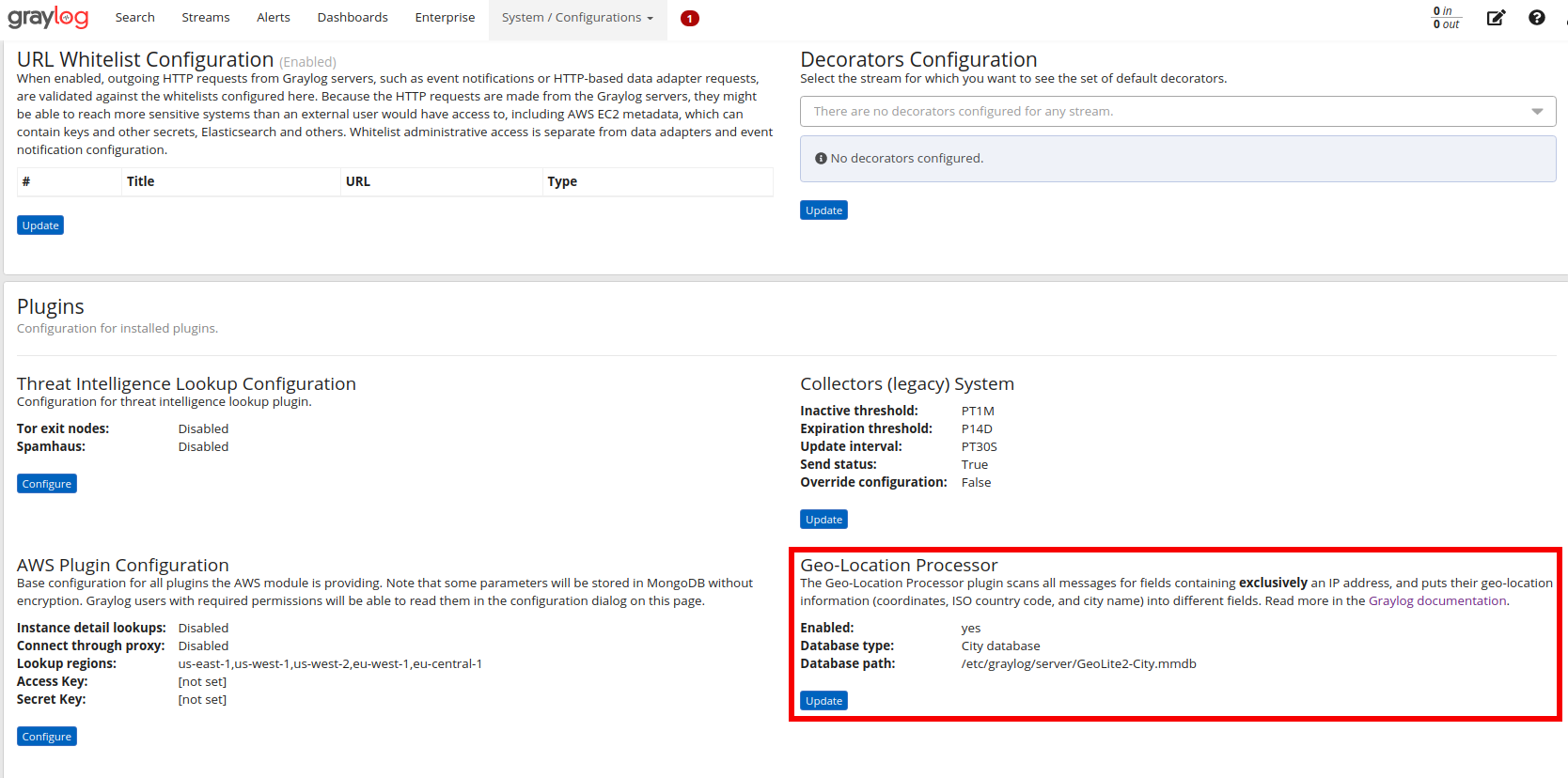
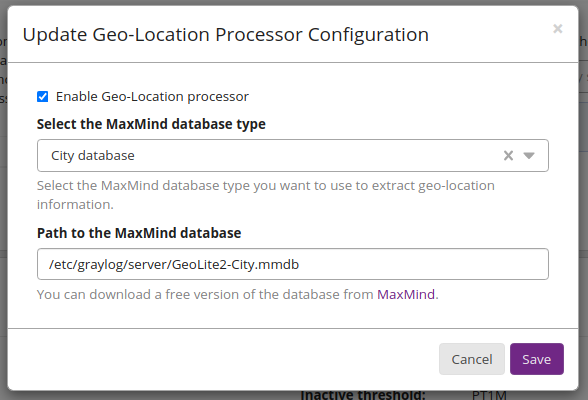
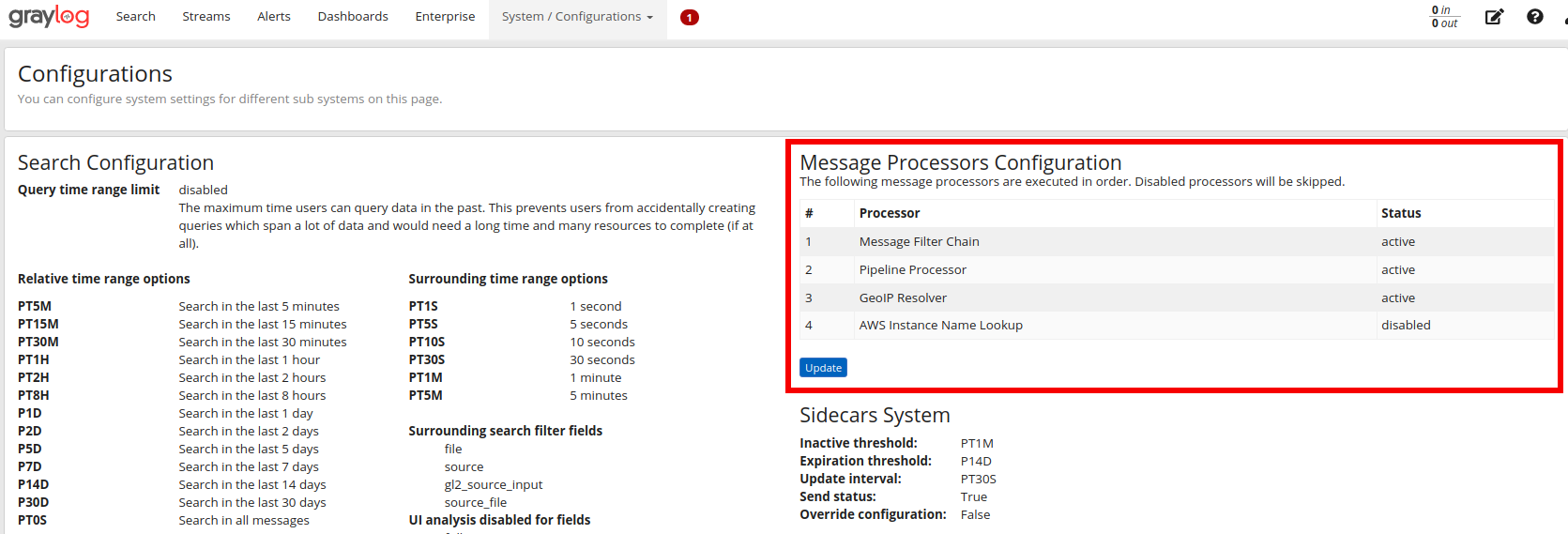
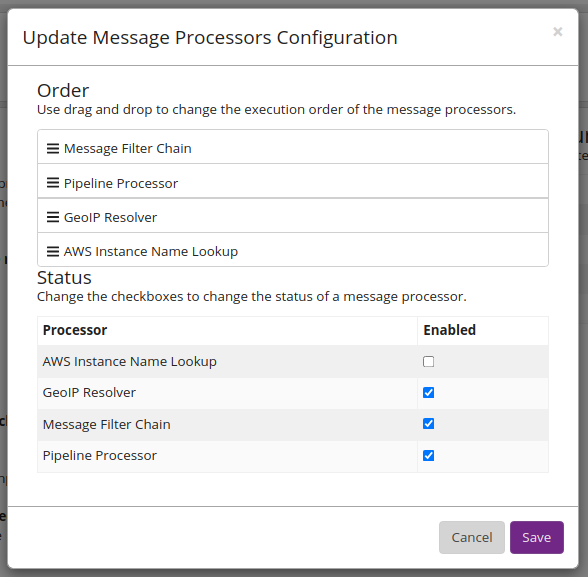
All fields where Graylog finds an (external?) IP will add an extra <fieldname>_geolocation, <fieldname>_country_code, <fieldname>_city_name.
Now finally, we can create a World map
Wait until you get some new messages with the new GeoIP fields. Then go to Search, click a message with external IP to expand the message.
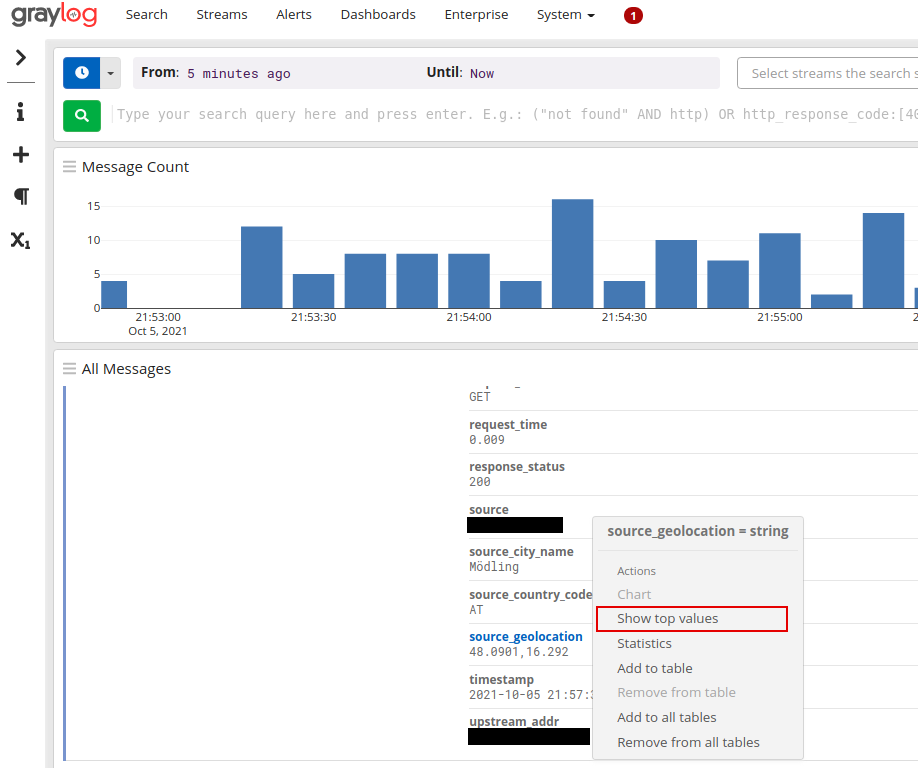
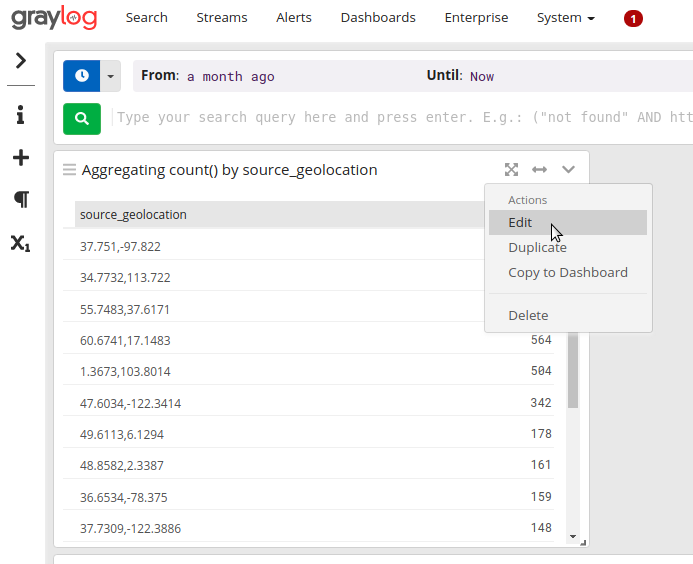
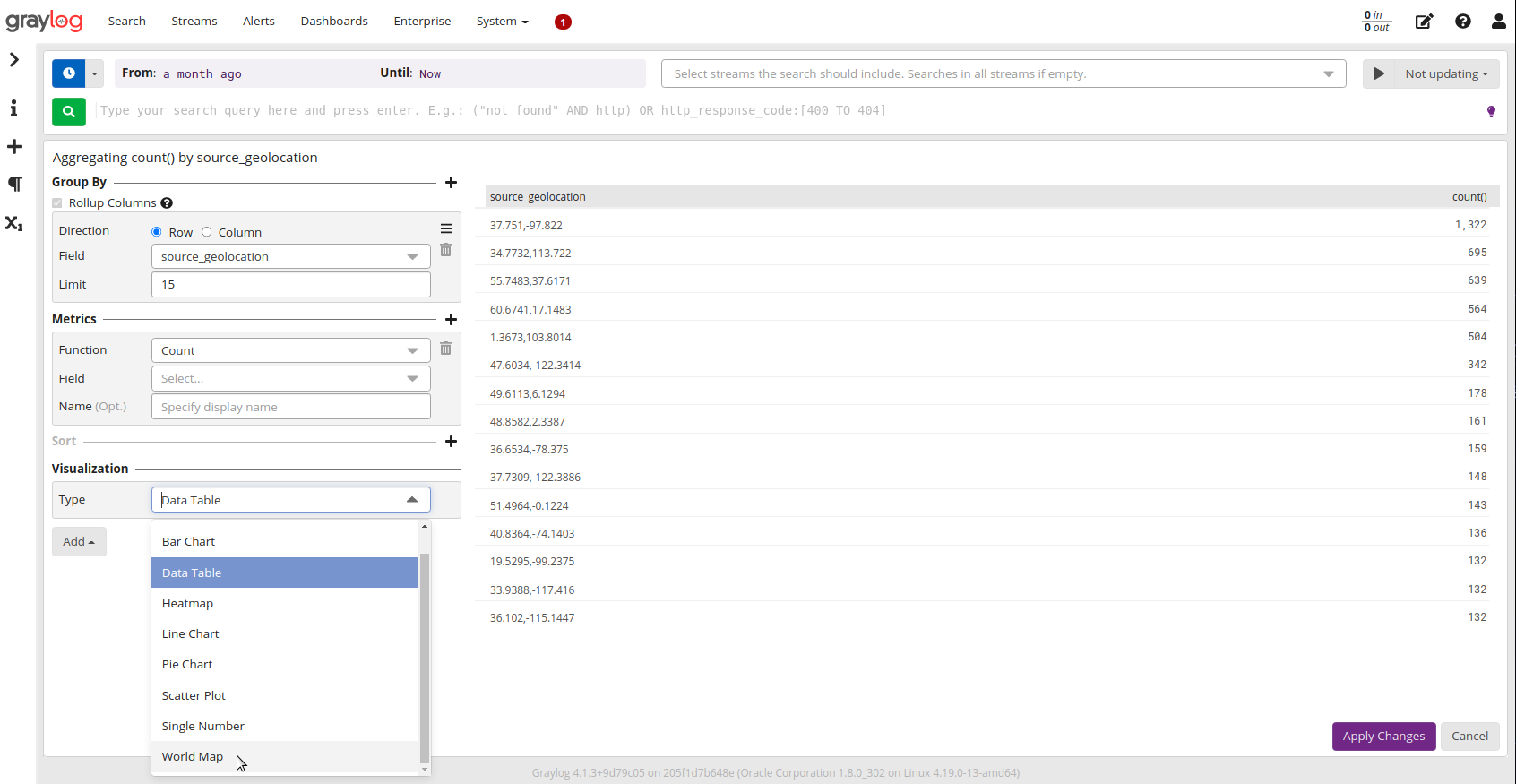
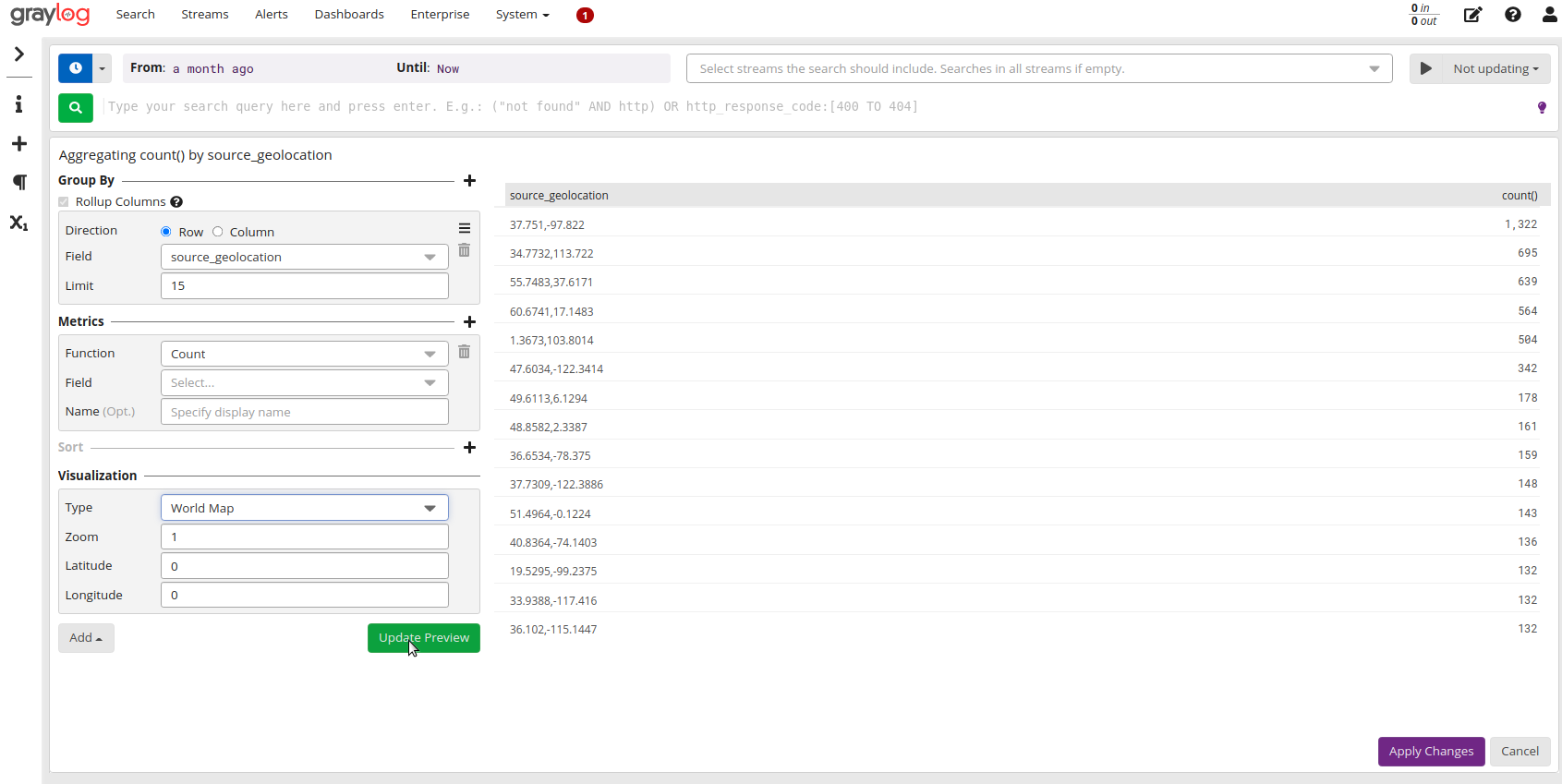
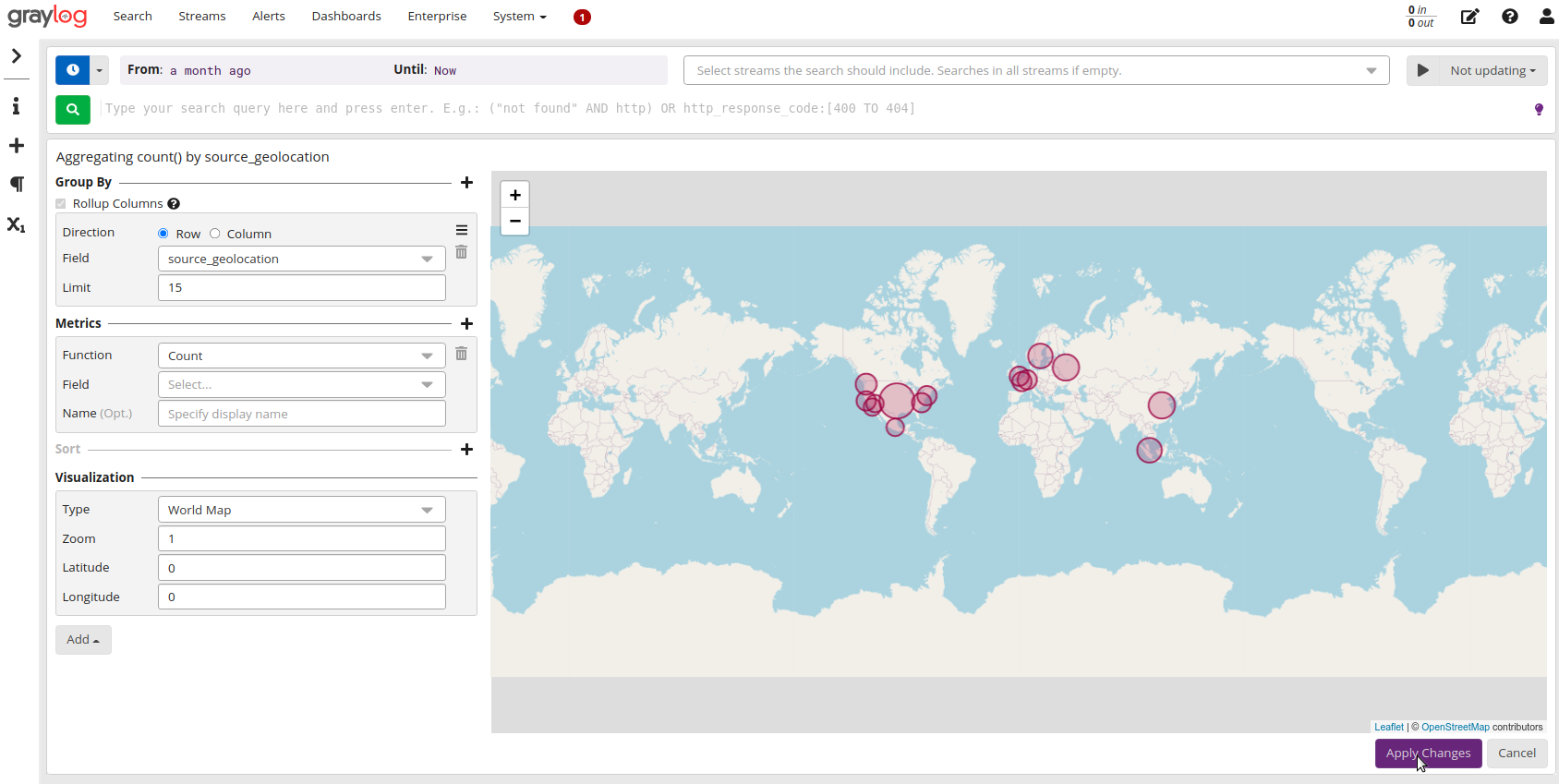
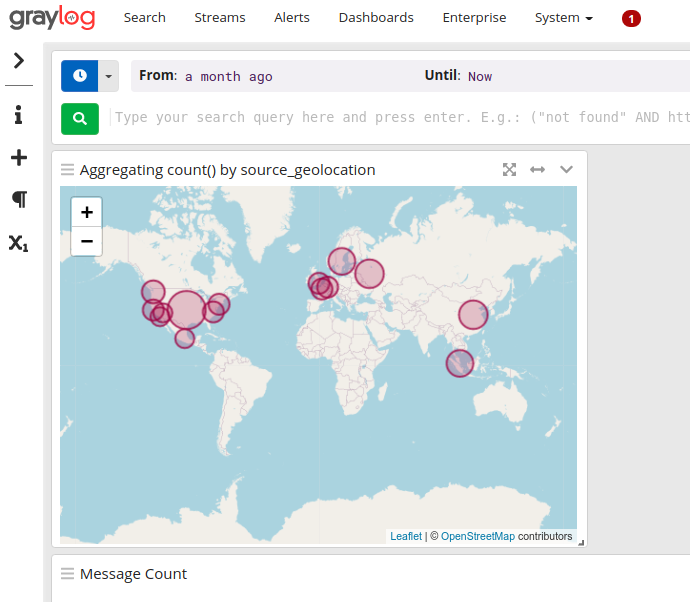
Add our search widget to a Dashboard
To add a search widget to a Dashboard you click the down arrow in the top right corner and select Copy to Dashboard and in the popup list you select your Dashboard. Now this widget is saved in your Dashboard, and it can be modified in your dashboard settings.
To change the title you just need to double click the title text.
